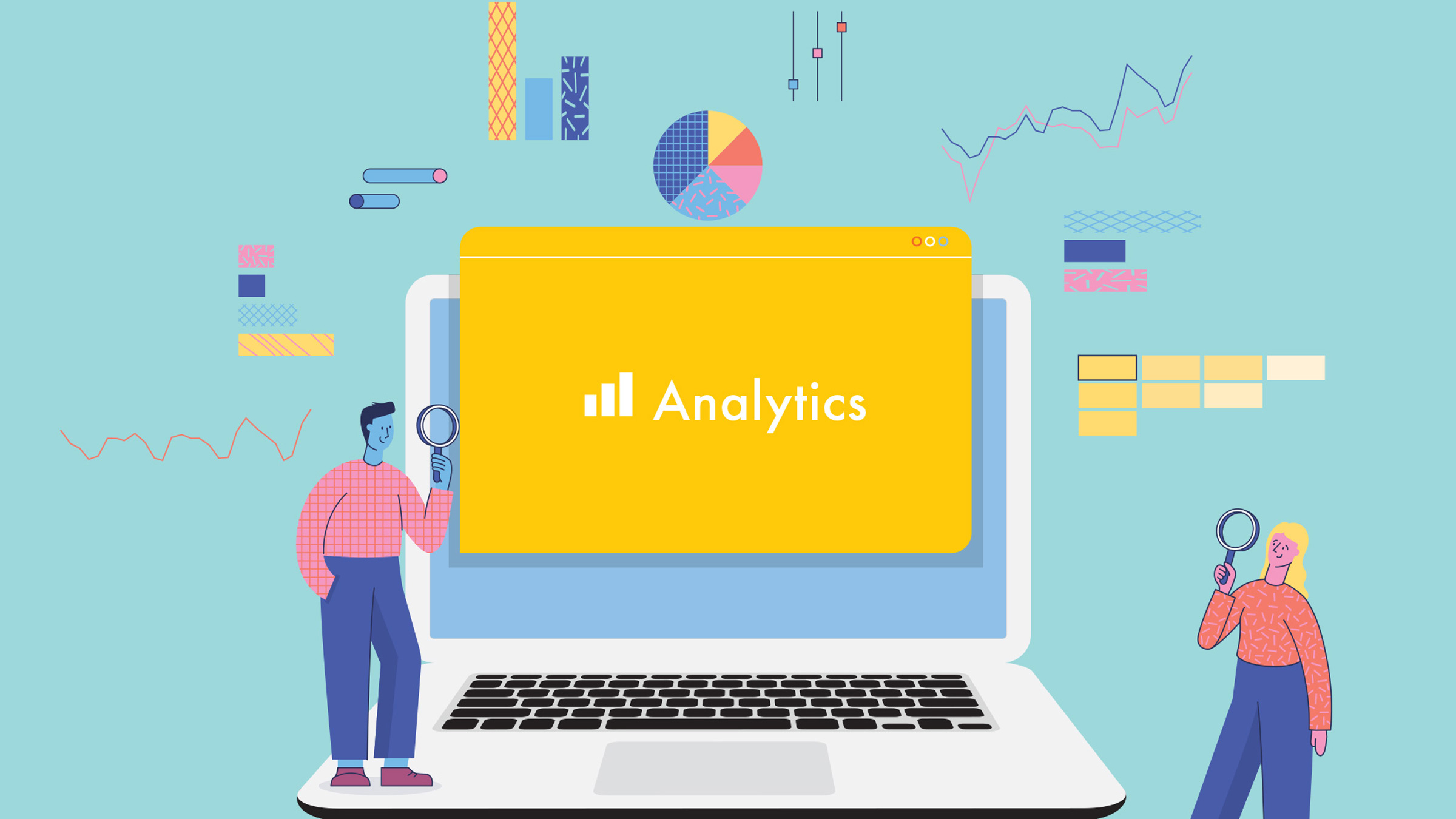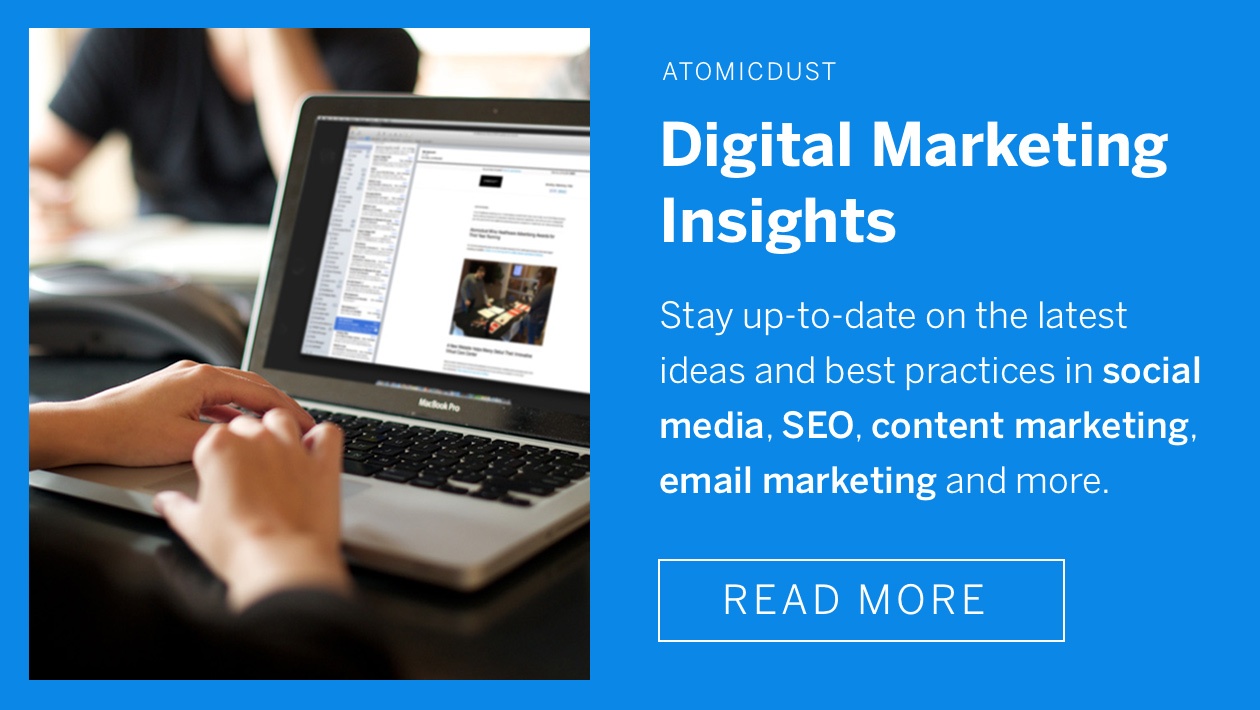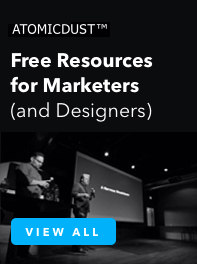Why You Need to Create a Google Analytics 4 Property—Fast
Every so often, a big announcement rocks the digital marketing world.
Google made one such announcement earlier this spring.
Its ubiquitous tool, Universal Analytics—used by marketers and businesses around the globe to track everything from basic web traffic to hyper-focused user behavior—would be going away.
In its place, a powerful new version: Google Analytics 4.
What is Google Analytics 4?
Google Analytics has been around for more than a decade—why change now?
Over the years, Google has updated its Google Analytics tool several times to continue meeting business demands and provide better insights for users. Universal Analytics is the third version of the tool, and as the name suggests, Google Analytics 4 is the fourth.
In its recent announcement, Google shared several reasons for introducing its newest data collection tool to keep up with the changing business, privacy and technological landscapes.
One the main reasons behind the new Google Analytics iteration is flexibility. Universal Analytics was created when most internet browsing was done on desktop computers. Google Analytics 4 will allow companies to track users across devices and mobile apps.
Another main reason for the update is, of course, evolving privacy laws. Last year, Google Chrome announced it would stop supporting third-party cookies, a historically valuable tool in monitoring what users do on the web. Google Analytics 4 is able to track website traffic with and without cookies, and use machine learning to fill in any gaps.
So, what’s the rush? Why do I need to set up a GA4 property now?
Google originally introduced Google Analytics 4 in October 2020, allowing users to slowly begin getting used to the new tool. But recently, Google announced it would sunset Universal Analytics in 2023.
On July 1, 2023, all standard Universal Analytics properties will stop processing new data. Sure, that’s more than a year from now—but if companies want to be able to accurately compare year-over-year data, they need to have Google Analytics 4 properties set up by July 1, 2022.
And that means you only have a couple months to do it.
(A quick note: Universal Analytics 360 properties will have an additional three months of new hit processing. If you have a Universal Analytics property using 360, it will stop processing new data on October 1, 2023.)
How is GA4 different from Universal Analytics?
Universal Analytics uses cookies to track data by sessions. Sessions start when a visitor opens a site, and end 30 minutes after the visitor becomes inactive.
Google Analytics 4, on the other hand, uses event tracking, so that each interaction on a website is processed as a standalone event. Instead of using only cookies, GA4 uses multiple identity spaces, or types of identifiers, including device IDs and Google Signals—session data collected while Google users who have turned on Ads Personalization are signed in to their Google accounts.
Google Analytics 4 also uses data streams, which allow businesses to connect a website, iOS app and Android app to the same property. Because of this, and its additional identifiers, Google Analytics 4 can track the user journey more accurately. For example, a user who visits a company’s website before switching over to its app will only be tracked as one user on Google Analytics 4 instead of two users as it would be tracked on Universal Analytics.
There are several more unique aspects about Google Analytics 4 and the data it collects—enough so that Google has written extensive articles around the differences. But for now, all you need to focus on is setting up a new Google Analytics property using GA4.
According to Search Engine Journal, “The new Google Analytics 4 property provides a more complete cross-channel view of the customer lifecycle and puts that information to use with predictive marketing features, providing marketers with more information and efficient ways to act on those insights.”
It’s an intriguing promise. Ready to get started?
Setting up a GA4 property (spoiler alert: it’s not that different from setting up a Universal Analytics property)
When a user opens their Google Analytics account and navigates to the Admin screen, the default option to set up a new property is now GA4 property.
Assuming you already have an existing Universal Analytics property, setting up a GA4 property should be fairly easy. Tag installation is the same whether your site uses a global site tag (or gtag.js) or Google Tag Manager container.
1. Ensure you have Editor access to the account you’re trying to use. Then, in Google Analytics, click the Admin option with the gear icon in the lower left corner.
2. If you only have access to one Google Analytics account, skip this step. If you have multiple Google Analytics accounts, select the right account in the Account column.
3. In the Property column, select the Universal Analytics property currently tracking your website. Then click GA4 Setup Assistant.
4. Click Get Started. If you use a gtag.js tag, you might see an option to “Enable data collection using your existing tags.” If not, or you use Google Tag Manager, you’ll need to add the tag yourself. Here’s instructions on how to do so.
5. Click Create Property under “I want to set up a new Google Analytics 4 property.” From there, the setup wizard will create a GA4 property, copy settings like the website URL from your Universal Analytics property, activate enhanced measurement and more. Once you’re done, you’ll see a “You have successfully connected your properties” notification at the top of the setup assistant page.
The new property will have both a unique name and a new property number. Unlike Universal Analytics, GA4 properties don’t start with a “UA-” prefix.
Don’t worry—setting up a GA4 property doesn’t mean you’ll lose your existing Universal Analytics property. In fact, Universal Analytics properties will remain available for users to access historical data for at least six months after they stop tracking data in 2023. But setting up a Google Analytics 4 property to enable data collection means your company will still have accurate year-over-year metrics when Universal Analytics becomes obsolete.
What about data streams?
Google Analytics 4 allows users to set up as many as three data streams to a single property—one of each type. For example, a company with both a website and an iOS app would set up a web data stream and an iOS app data stream. If you only have one of the three types of data streams (like just a website, or only an iOS app), you don’t need to set up anything else.
Connecting Google Tag Manager to GA4
Just like other pixels and tracking tools, GA4 easily connects to Google Tag Manager, allowing for faster processing and less code on your website. This page gives step-by-step instructions on creating a Google Tag Manager Container for your GA4 property and troubleshooting to ensure it’s working correctly.
Events, reports, insights and translating Google Analytics 4 metrics into actionable insights
Of course, the entire reason for using Google Analytics isn’t just to have a pile of numbers—it’s being able to use those numbers to improve your website, customer experience and overall business.
Once your new GA4 property is set up and in place, you can take additional steps to track specific user interactions and other KPIs that are important to your business.
Event tracking
Universal Analytics logs events through three different parameters: category, action and label. But Google Analytics 4 takes it to a whole different level with up to 25 parameters.
Luckily, getting started with basic events in GA4 is easy, thanks to automatically collected events. These include ad clicks, first visits, session starts, errors and more. You can also enable enhanced measurement events, which track events like page views, clicks, outbound clicks and file downloads.
GA4 also has recommended events and custom events for more advanced data collection, although these events require more in-depth setup and analysis.
Reports
With events set up, you can begin exploring reports, which answer basic questions like “What are my top campaigns?” and “Where do my users come from?” The reports tab of Google Analytics 4 includes various summary cards for each report. To explore reports more in depth, just click the link at the bottom of each summary card.
Just like with old Universal Analytics properties, you can also track activity within the last 30 minutes with real-time reports.
Insights
Remember that machine learning we mentioned earlier? It comes into play through Analytics Intelligence, features that translate data into actionable insights. Google Analytics 4 properties have two types of insights, automated and custom. Both insights detect trends and unusual changes in the data.
Google Analytics 4 and your business
With the various features, improvements and new approach to data collection, Google Analytics 4 will be a big change for many marketers. But you don’t have to figure out everything right away. The priority right now is getting set up to enable data collection by July 2022. After that, you’ll have a year to become familiar with GA4’s interface and capabilities while still being able to track performance with your Universal Analytics property.
Atomicdust’s digital marketing team can help you set up GA4, as well as interpret data to improve digital marketing performance and build your brand. If you have questions or want to get started, let’s talk.